In this article, I describe steps to setup cvs server on Ubuntu.
Install cvs and cvsd, start Synaptic Package Manager from ubuntu menu bar
System > Administration > Synaptic Package Manager
typ cvs in Quick Search box, select cvs and cvsd, click Apply.
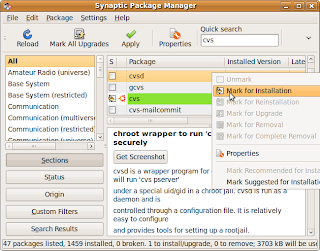
When installing cvsd, you will be asked to enter Repositories to serve, the default setting is /demo:/myrepos, just accept it and click Forward.
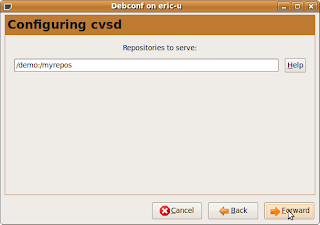
After changes applied, you can close Synaptic Package Manager.
Next, open a Terminal.
Type the command to create /myrepos
#cd /var/lib/cvsd
#sudo mkdir myrepos
Initial /myrepos
#sudo cvs -d /var/lib/cvsd/myrepos init
Modify the file /var/lib/cvsd/myrepos/CVSROOT/config
(May be you have to change the permission to writable)
#sudo gedit /var/lib/cvsd/myrepos/CVSROOT/config
Add the line into it:
Save and Exit editor
Create LockDir
#sudo mkdir /var/lib/cvsd/tmp/myrepos
Add a user, named cvsuser
#sudo cvsd-passwd /var/lib/cvsd/myrepos cvsuser
You will be ask to input password.
Modify /etc/cvsd/cvsd.conf
#sudo gedit /etc/cvsd/cvsd.conf
Scroll to end of the file, find the text
change to
where 127.0.0.1 is my local static IP, 2401 is the default port used by cvs.
and then, set the right.
#sudo chown cvsd:cvsd /var/lib/cvsd -R
Restart cvsd
#sudo /etc/init.d/cvsd restart
You can check the cvsd status using the command,
#sudo /etc/init.d/cvsd status
Make sure it's running.
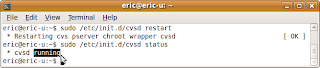
Now your cvs server is up and running, in the comming article, I will describe how to configure Eclipse to work with this local cvs server.
Install cvs and cvsd, start Synaptic Package Manager from ubuntu menu bar
System > Administration > Synaptic Package Manager
typ cvs in Quick Search box, select cvs and cvsd, click Apply.
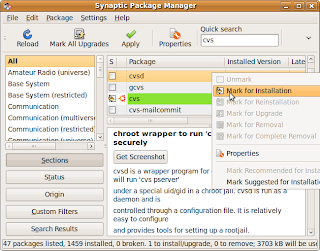
When installing cvsd, you will be asked to enter Repositories to serve, the default setting is /demo:/myrepos, just accept it and click Forward.
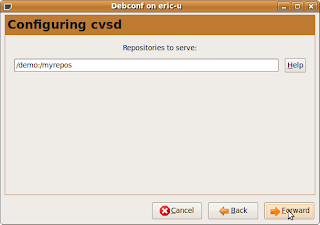
After changes applied, you can close Synaptic Package Manager.
Next, open a Terminal.
Type the command to create /myrepos
#cd /var/lib/cvsd
#sudo mkdir myrepos
Initial /myrepos
#sudo cvs -d /var/lib/cvsd/myrepos init
Modify the file /var/lib/cvsd/myrepos/CVSROOT/config
(May be you have to change the permission to writable)
#sudo gedit /var/lib/cvsd/myrepos/CVSROOT/config
Add the line into it:
SystemAuth=no
PamAuth=no
LockDir=/tmp/myreposSave and Exit editor
Create LockDir
#sudo mkdir /var/lib/cvsd/tmp/myrepos
Add a user, named cvsuser
#sudo cvsd-passwd /var/lib/cvsd/myrepos cvsuser
You will be ask to input password.
Modify /etc/cvsd/cvsd.conf
#sudo gedit /etc/cvsd/cvsd.conf
Scroll to end of the file, find the text
Listen * 2401
Repos /demo
Repos /myreposchange to
Listen 127.0.0.1 2401
Repos /demo
Repos /myreposwhere 127.0.0.1 is my local static IP, 2401 is the default port used by cvs.
and then, set the right.
#sudo chown cvsd:cvsd /var/lib/cvsd -R
Restart cvsd
#sudo /etc/init.d/cvsd restart
You can check the cvsd status using the command,
#sudo /etc/init.d/cvsd status
Make sure it's running.
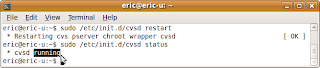
Now your cvs server is up and running, in the comming article, I will describe how to configure Eclipse to work with this local cvs server.
No comments:
Post a Comment