In previous article, Setup cvs server on Ubuntu, I described how to setup cvs server. In this article, I will describe how to setup Eclipse to work with the local cvs server.
OS: Ubuntu 9.04
Eclipse version: 3.5 Galileo, with CVS installed.
Firstly, open your project and switch to CVS Perspective
Click the Eclipse Menu Bar Window > Open Perspective > Other...
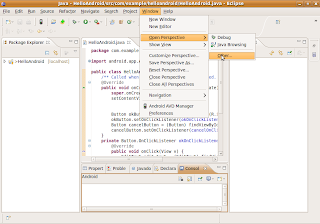
Select CVS Perspective Expoloring
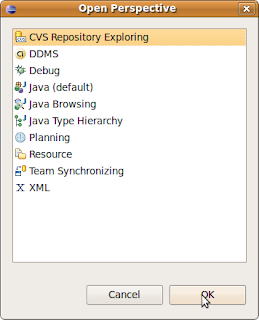
Right click on the empty are of CVS Perspective wiindow,
select New Perspective Location
Enter the setting:
Host: localhost
Repository path: /myrepos
User: cvsuser
Password: ********
Connection Type: pserver
Use the default port
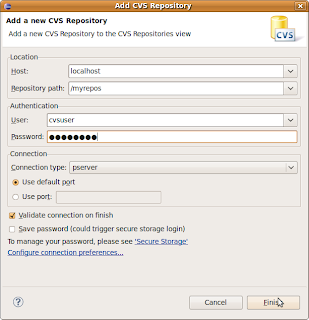
Click Finish
Switch back to java Perspective
Right click project, select Team > Share Project...
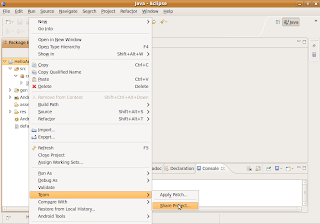
Use existing repository location:
:pserver:cvsuser@local:/myrepos
and click Next
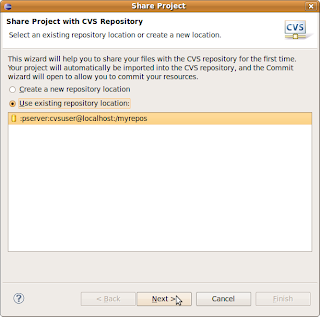
Accept the default setting, click Next
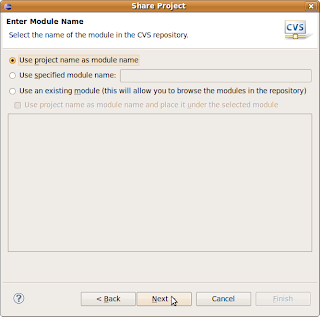
And click Finish
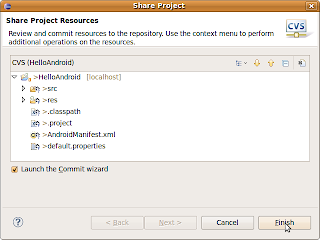
Enter your comment and click Finish
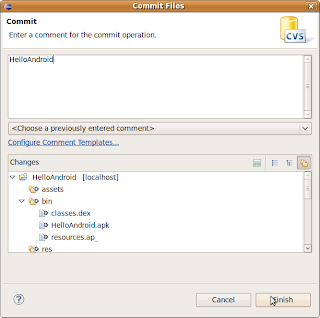
Now, your Eclipse project is linked with your local CVS sserver.
OS: Ubuntu 9.04
Eclipse version: 3.5 Galileo, with CVS installed.
Firstly, open your project and switch to CVS Perspective
Click the Eclipse Menu Bar Window > Open Perspective > Other...
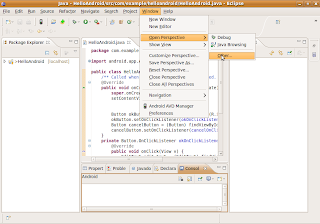
Select CVS Perspective Expoloring
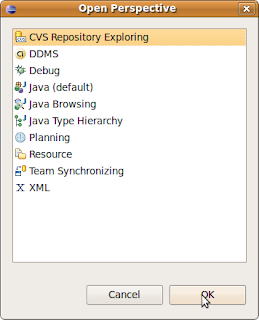
Right click on the empty are of CVS Perspective wiindow,
select New Perspective Location
Enter the setting:
Host: localhost
Repository path: /myrepos
User: cvsuser
Password: ********
Connection Type: pserver
Use the default port
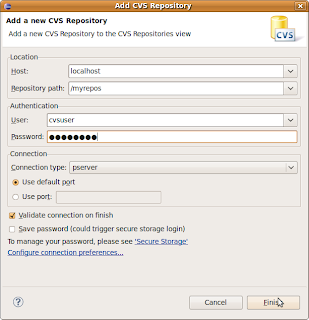
Click Finish
Switch back to java Perspective
Right click project, select Team > Share Project...
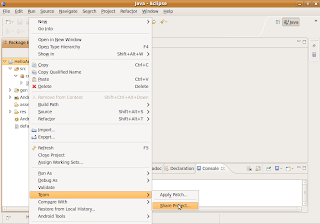
Use existing repository location:
:pserver:cvsuser@local:/myrepos
and click Next
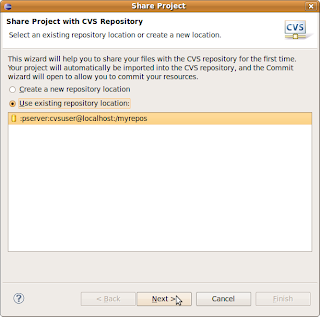
Accept the default setting, click Next
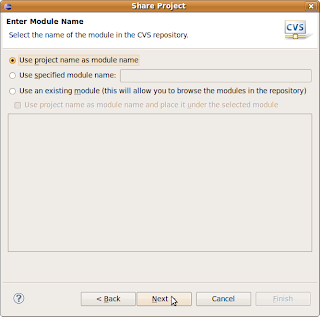
And click Finish
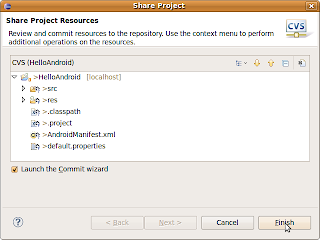
Enter your comment and click Finish
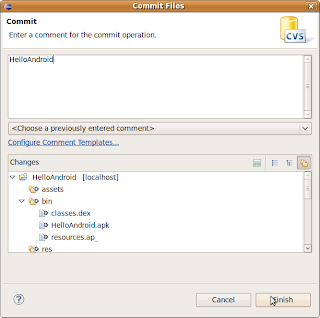
Now, your Eclipse project is linked with your local CVS sserver.
No comments:
Post a Comment