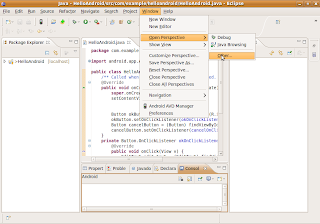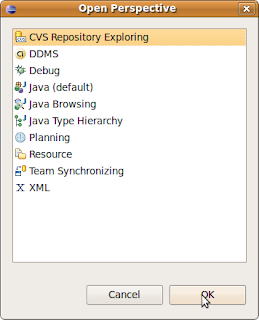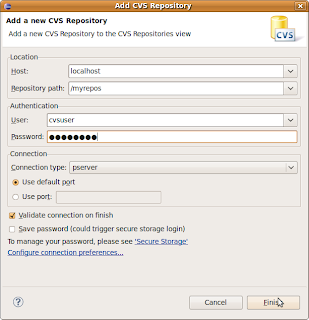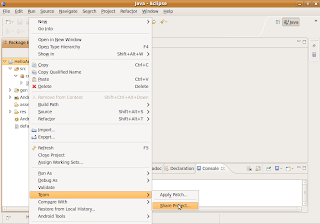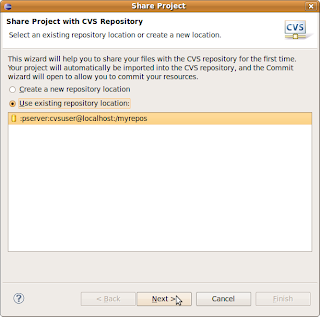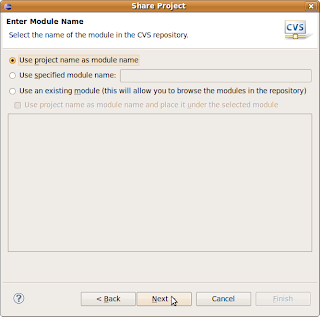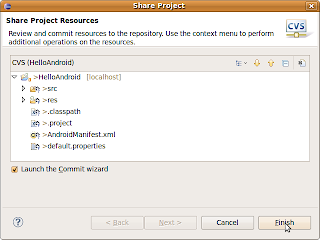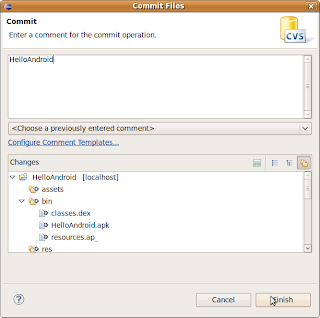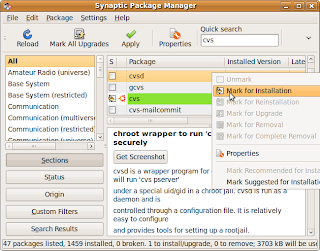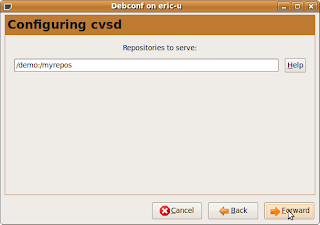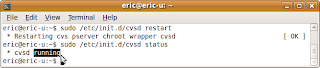I tried to install Android SDK and Eclipse Galileo on a fresh ubuntu 9.10 and found the error while installing ADT Plugin for Eclipse:
Cannot complete the install because one or more required items could not be found.
Software being installed: Android Development Tools 0.9.4.v200910220141-17704 (com.android.ide.eclipse.adt.feature.group 0.9.4.v200910220141-17704)
Missing requirement: Android Development Tools 0.9.4.v200910220141-17704 (com.android.ide.eclipse.adt.feature.group 0.9.4.v200910220141-17704) requires 'org.eclipse.wst.xml.core 0.0.0' but it could not be found
It's because there are some components missed in the setup, and the Galileo update site is not in the list of Available Software Sites.
To solve the problem:
Add "http://download.eclipse.org/releases/galileo" in the Available Software Sites.
Cannot complete the install because one or more required items could not be found.
Software being installed: Android Development Tools 0.9.4.v200910220141-17704 (com.android.ide.eclipse.adt.feature.group 0.9.4.v200910220141-17704)
Missing requirement: Android Development Tools 0.9.4.v200910220141-17704 (com.android.ide.eclipse.adt.feature.group 0.9.4.v200910220141-17704) requires 'org.eclipse.wst.xml.core 0.0.0' but it could not be found
It's because there are some components missed in the setup, and the Galileo update site is not in the list of Available Software Sites.
To solve the problem:
Add "http://download.eclipse.org/releases/galileo" in the Available Software Sites.